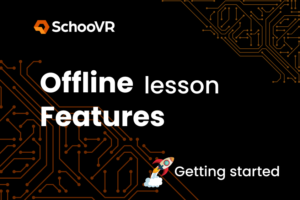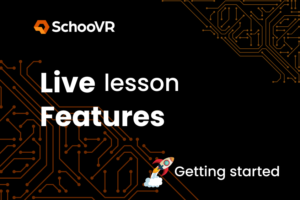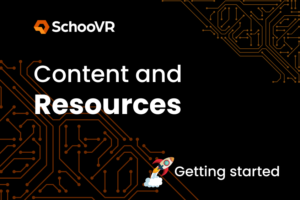Create an account
a. Accessing the Sign-Up Page
- Visit the SchooVR website.
- Locate and click on the “Sign Up” or “Register” button.
b. Filling in Your Details
- Enter your personal information, such as name, email address, and role (teacher, student, etc.).
- Create a username and password.
- If applicable, enter any required institutional or referral codes.
c. Verification Process
- Check your email for a verification link from SchooVR.
- Click on the link to verify your account.
d. Completing the Registration
- Fill in any additional information if prompted.
- Agree to the terms of service and privacy policy.
- Finalize your registration by clicking on the “Complete Sign Up” button.
e. Troubleshooting Tips
- Ensure your email is entered correctly.
- Check your spam/junk folder for the verification email.
- If you encounter errors, refresh the page or try a different browser.
Logging In to SchooVR
a. Accessing the Login Page
- Visit the SchooVR website.
- Click on the “Log in” button.
b. Entering Your Credentials
- Input your username and password.
- Click “Log In” to access your account.
c. Forgotten Password
- If you’ve forgotten your password, click on “Forgot Password?”
- Enter your email address to receive a password reset link.
d. Account Security
- Never share your login details with others.
- Always log out from shared devices.
Troubleshooting
Can I change my username after creating an account?
- Typically, usernames cannot be changed. For special cases, contact support.
How do I change my password?
- Log in, go to account settings, and select “Change Password.”
I didn’t receive a verification email. What should I do?
- Check your spam folder and ensure your email address is correct. If the problem persists, contact support.
Support and Contact Information
- For further assistance, contact SchooVR support at [support email/contact form].
- Live chat support may also be available on the SchooVR website.